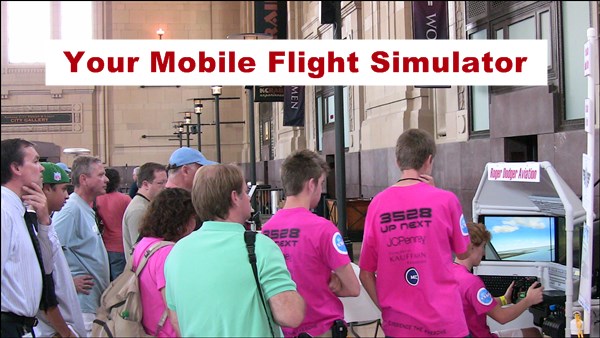
Three Suggestions for Your Mobile Flight Simulator
I was contacted by a representative from a giant, international, airline manufacturer who wanted to build a mobile flight simulator to take to events and schools. You may recall I transported the DIY Triple Screen Flight Sim and the DIY Roll-Away Flight Sim to several events. His team had an empty shell from an actual airplane cockpit, with the real controls, but no instruments or much of anything else. Their task was to make the cockpit shell into a mobile flight simulator. Maybe you have had this idea too.
The first major hurdle was to make the real controls work with the flight simulator software on a PC. And that’s when they contacted me for advice. This is what I told them…
Three Suggestions for Your Mobile Flight Simulator
I have a few suggestions for your team regarding this mobile flight simulator. To start off, I believe many of us in the industry tend to regard a mobile flight simulator on an informal spectrum with “more realistic” on one end and “less realistic” on the other. As I understand your need, you will be transporting this simulator to events, setting it up for use by attendees, and then moving the simulator again. For a mobile flight simulator such as this, I have discovered realism is less important than reliability. It either works on the day of the event or it doesn’t. Therefore, expo simulators fall into a binary, more than a spectrum from an operational standpoint.
So with that in mind, I have three suggestions.
Suggestion #1: Hack Retail Products
The first suggestion is to purchase a retail flight sim control yoke, and hack it. By “hack” I mean you remove the interior components and incorporate them into the airplane cockpit that you showed me in the picture. Everything you need for your mobile flight simulator is inside a retail flight sim yoke. The yoke contains potentiometers that measure pitch and roll deflection, so you can integrate those components into the actual controls on your airplane. The potentiometers are already wired into a circuit board and so is a USB cable. When you plug in the USB cable to a PC, it will simply recognize the controller and install the drivers. You can then use any flight simulator software you want.
You could do the same thing with retail rudder pedals and a throttle quadrant.
Suggestion #2: Use Retail Products
In my experience, it’s a logistical challenge to safely transport and set up a mobile flight simulator. It is possible some part of your simulator may not work correctly even though you were very careful and were prepared for the event. If you can’t get it to work, the whole day is wasted.
My other suggestion is to simply install retail off-the-shelf flight sim controls in your airplane cockpit. This looks decidedly less realistic, but you gain an extra layer of reliability because you can have spare parts in reserve. For example, if the yoke isn’t working on a particular day, you can simply switch it out with a new yoke. The same is true with the rudder pedals and throttle quadrant.
Suggestion #3: Get Running Now, Progress Later
Finally, third option would be to use both strategies. Perhaps you start with Suggestion #2, which is quick and simple, and then maybe a year later move up to Suggestion #1, which is more complex but looks more professional. This approach gets you up and running for early success and also provides a path to improvements. Later, you and your team will have more experience with the flight simulator hardware and software. Therefore, it will be easier for you to re-install the real controls and get them running with the PC. Your team and stakeholders will feel good about the progression of the project.
I hope these suggestions are helpful. I’m interested in knowing how your flight simulator turns out so please let me know what you ultimately decide to do.









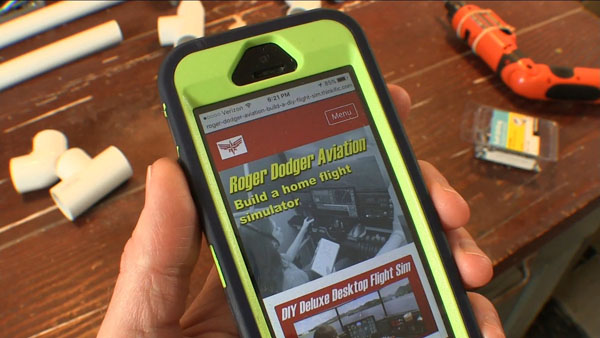


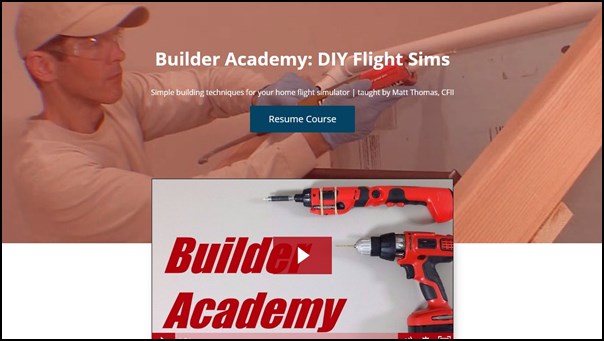

























Recent Comments