
The Latest in Microsoft Flight Simulator 2020
Flight simulator enthusiasts, rejoice! Let’s take a look at the current status of Microsoft Flight Simulator 2020 and what the future holds for this beloved flight simulation experience.
A World of Realism:
Microsoft Flight Simulator 2020 continues to captivate hobbyists with its unparalleled realism. From stunningly detailed aircraft to breathtaking, true-to-life landscapes, the level of immersion is unmatched. Thanks to regular updates and improvements, the experience keeps getting better. One of the notable achievements of Flight Simulator is its optimization. Over time, developers have fine-tuned the performance, making it accessible to a broader range of PCs. This means more enthusiasts can take to the virtual skies without investing in high-end hardware.
Enhanced Graphics and Realism:
Visuals have always been a strong suit of this flight simulator, and the developers keep pushing the boundaries. With the inclusion of DirectX 12 and cutting-edge technology, the graphics are crisper and more realistic than ever before, ensuring an immersive flying experience. The team behind Microsoft Flight Simulator is committed to delivering regular updates. These updates not only improve performance but also introduce new features, aircraft, and airports. Stay tuned for upcoming updates that promise to enhance your simulation experience further.
Community Engagement:
MS Flight Simulator has a vibrant community that contributes to its growth. The marketplace is bustling with user-generated content, from liveries to mods, to DIY flight simulators, allowing hobbyists to personalize their experience extensively.
Conclusion:
In conclusion, Microsoft Flight Simulator 2020 remains at the forefront of flight simulation. With ongoing improvements, enhanced performance, and an engaged community, it’s a haven for aviation enthusiasts. So, if you haven’t taken to the virtual skies recently, now is the perfect time to rediscover the magic of MS Flight Simulator and explore its ever-evolving world.
Whether you’re a seasoned pilot or a newcomer, Microsoft Flight Simulator 2020 continues to provide an incredibly authentic and enjoyable experience for flight simulation hobbyists.









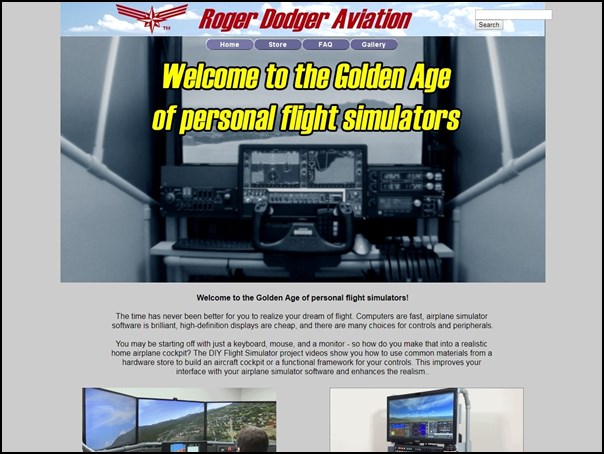

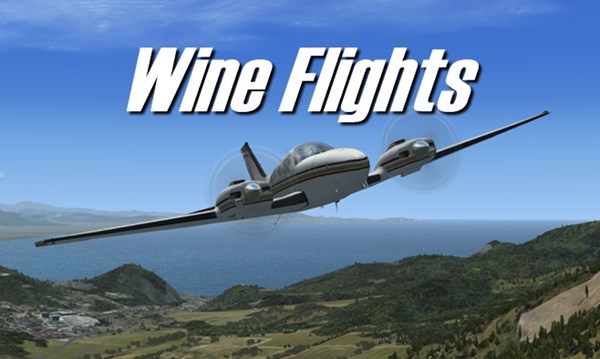
















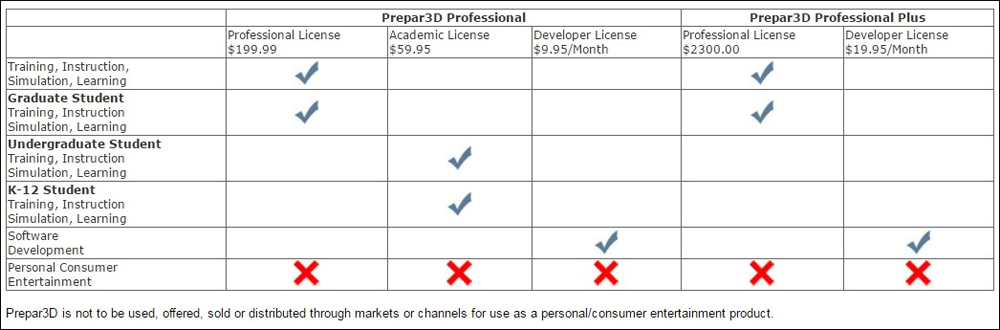




















Recent Comments